The Liquid Glass look of the new macOS Tahoe is the first thing a user sees, but the appearance isn't only aesthetic, it comes with new features and improves existing ones.
In previous years, Apple has sometimes dialled back its macOS changes between the first developer beta and its eventual public release. But even the earliest look at a new macOS brings most of what it will be like to use as official operating system of the Mac.
So while details may change, and there are clear areas where improvement is needed, it's already possible to say that macOS Tahoe is a step forward for the Mac. It may not be the enormous leap that Apple claims, or as big an improvement as has come to iPadOS 26, but it's a definitely and marked improvement.
macOS Tahoe review: Liquid Glass
Apple describes the whole visual redesign of the Mac as being the use of the same Liquid Glass metaphor it has now brought to all its platforms. It means that windows are slightly rounder, which is purely a subjective improvement, but it also means that elements of the design are clearer.
Text in menus, for instance, seems to be slightly smaller yet is definitely more spaced out vertically. Spotting the menu item wanted is therefore easier, and choosing it is quicker, too.
In most cases, Liquid Glass is about making Mac design elements clearer and it is definitely the case that Finder and application windows appear more prominent than before.
There is the issue of the menu bar which is now completely transparent, making it seem more as if controls just happen to be lined up in a row at the top of the screen.
This isn't the first time Apple has tried something like this — back in 2007 it introduced a translucent menu bar with Mac OS X Leopard. That was an immediate failure because it so often meant that menu items were obscured by the wallpaper behind them, and so Apple backed away from the idea.
It's back now, and it's better. With a total absence of a menu bar horizontal graphic, items ought to be even more lost in the background, but they are not.
Instead, Apple has made them pop out into the foreground and they have remained clear regardless of any wallpaper ����Vlog tried.
The result is, as Apple says, a sense that your screen is bigger. But as part of that same aim, macOS Tahoe optionally offers transparent app icons in the dock, and that is less successful.
It certainly contributes to the sense of your work taking up the majority of the screen, and all controls being present yet also out of the way. But after a week of constantly struggling to work out which transparent app icon was which, this is one option ����Vlog switched off.
In both transparent and in full color, though, the dock's apps have been redesigned and do appear neater.
macOS Tahoe review: Launchpad is gone
It's possible that you've never heard of Launchpad, either the term or the feature, because it was an idea that just never quite became mainstream. Nonetheless, there were users who liked it, and it used to be that clicking on the Launchpad icon in the dock would dim the screen to present a kind of Mac equivalent of the iPhone's screen.
That was a series of app icons, arranged in rows and columns. Compared to the iPhone, though, the app icons were very large and either swiping or searching through them was a bit tedious.
Now it's gone and its place in the dock is taken by a new icon called Apps. On the surface of it, the new Apps control presents a much smaller, much neater display of app icons that is arranged to be more useful.
So at the top there are a list of suggested apps that the Mac believes you're most likely to want next — based on at least how often you use them, possibly also on the time of day.
Then underneath the suggested apps, are rows of others divided into categories. What you see depends on how many apps, and what sort you have, but for example, on ����Vlog Apps shows 14 categories, ranging from Creativity or Business, to Travel and Games.
What's really happened here, though, is that Launchpad's duties have been handed over to Spotlight. They are now just one of the many improvements to Apple's Spotlight app launcher.
macOS Tahoe review: Spotlight changes
By default, you still launch Spotlight by pressing Command-Space, and at first it looks like an only mildly redesigned version. The edges on the bar that appears are rounder and the whole thing feels smaller.
But press the tab key or move your mouse, and the old Spotlight bar contracts, while adding four new bubble-like options beside it. The first of these is called Applications, and clicking on it — or pressing Command-1 — opens up exactly the same window as the Apps icon in the dock.
Overall, Spotlight appears to be quite considerably improved in macOS Tahoe, and that's obviously welcome. It's also a little hard to quantify as results depend on what you search for.
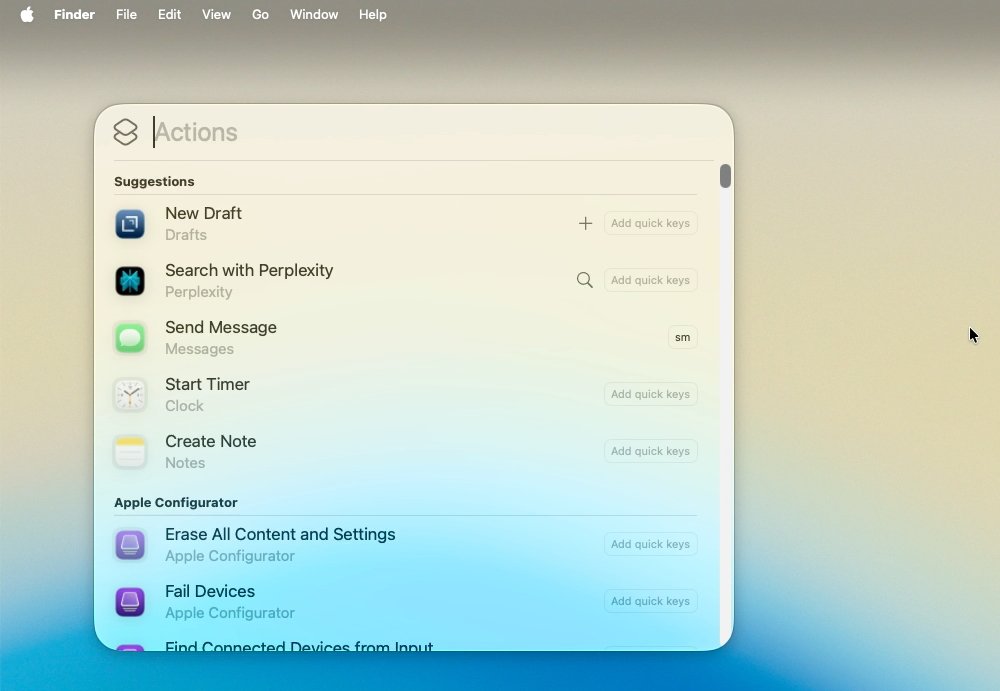 Spotlight now gives you access to hundreds of Mac actions — and any of them can be assigned a Quick Key
Spotlight now gives you access to hundreds of Mac actions — and any of them can be assigned a Quick KeyHowever, as well as a general sense of it being more useful and even more responsive, there is one clear improvement. Once you have searched for something in Spotlight, the results are headed by a series of buttons that filter the list.
The buttons vary, too, depending at least what apps you have, if not also the type of item you're searching for. But for example, typical filter buttons include PDF, Folders, Notes, and if you have them, apps such as Pixelmator Pro.
All of this happens in the main Spotlight window, but there are those four extra bubbles:
- Applications (Command-1)
- Files (Command-2)
- Actions (Command-3)
- Clipboard (Command-4)
Applications, again, is that same list you get from the Apps icon in the Dock. Files does not as yet seem to be enormously different from a regular Spotlight search, except that by default it returns results in icon view instead of a list.
Then Actions is a potentially huge addition to Spotlight, but it's curiously named, and also has a curious icon. The icon is the same one as used for Shortcuts, and "actions" are the Shortcuts term for steps in a task.
It makes sense once you start searching because the first results shown can well be Shortcuts, if those happen to match your search terms. But Spotlight's Actions section also returns other results, so perhaps a better name for this would be Quick Keys.
That's because Quick Keys is the name Apple gives, not to these actions, but to what you can do with those actions. Against just about any search result that Actions shows up, you can assign a sequence of letters.
It's hard to describe that without saying shortcut, and it isn't the same as a Shortcut with a capital S. It's also not truly a keystroke, as those are normally a single letter plus a modifier key such as Command or Control.
If you try setting up a Quick Key that includes, say, the Command key, then you are immediately thrown out of the setup. Quick Keys have to be a sequence of letters or digits, up to 12 of them — and you can't use punctuation.
The idea is that it's easy to remember that you've set, say "sm" to mean Send Message. And once you have such Quick Keys set, you can launch Spotlight, type "sm," hit Return, and be off composing a message.
That's the real benefit here. You are sending a message, or an email, but you're doing it from within Spotlight — so you're doing it just about as fast as pressing Command-Space.
Plus keeping you within Spotlight means you might have fewer email options, but you're not in Mail. And so you're not distracted by incoming messages.
macOS Tahoe review: Clipboard
It's easy to get too excited over this last new part of Spotlight, the Clipboard, because it's a feature that pro users have had for decades and it should always have been available to everyone.
So it is little short of brilliant that Apple has brought it to everyone — but as it turns out, a little short is right. This is a limited clipboard history and Apple's version is not as good as any of the third-party rivals.
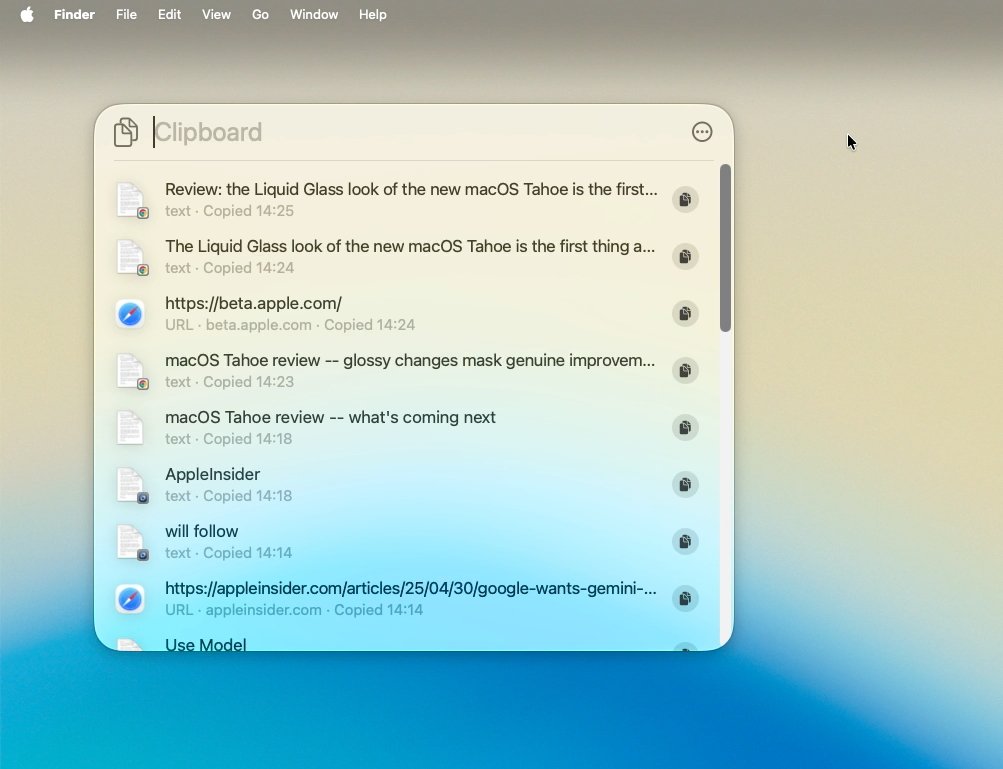 Normally you'd say a Clipboard Manager is an unbeatable boon for the Mac, but Apple's version is beaten by all rivals
Normally you'd say a Clipboard Manager is an unbeatable boon for the Mac, but Apple's version is beaten by all rivalsThe basics are the same. This is copy and paste, except that what you paste might be the last thing you copied, but it could be the thing before that, or the thing before that, and so on.
You choose what to paste from everything you've copied in any app, whether that's text or an image — or even a password.
Where rivals such as Alfred 5 will not copy a password, or will quickly erase it, Apple's version is not yet able to match that. Apple even gives a warning that the clipboard could contain sensitive information and so far in ����Vlog testing it is routine to find that your passwords are there in plain view.
Apple does make one concession to security, though. It's just not a great one — macOS Tahoe wipes the clipboard history after eight hours.
So if you have standard blocks of text you always use, or just you lost the document you wrote yesterday but you know you copied it first, you're out of luck. Unless you have a third-party clipboard manager.
Apple has chosen to make these limitations for the same reason that it always does. Apple Reminders, for instance, may be excellent, but it can't replace Todoist or OmniFocus, because Apple prefers simplicity to powerful features.
Even so, a first-party clipboard manager on the Mac is a great thing and very definitely one of the reasons macOS Tahoe can make you more productive.
macOS Tahoe review — Journal
There are more such features for productivity than Spotlight, but they're arguably more niche. One is the long-awaited addition of Journal to the Mac, and the other is the unexpected but welcome inclusion of a new Phone app.
Neither is yet ideal, and neither is yet what you can reasonably expect it to become over the next few years, if not just over the next months of the beta.
Journal, for instance, is a slightly stripped down version of the iPhone's app. The chief difference is that there is absolutely no Shortcuts support for Journal on the Mac
On the iPhone, for instance, you can create Shortcuts for adding entries automatically, including audio ones, or for searching through old entries.
Then manually adding an entry to Journal can begin with the iPhone prompting you with suggestions such as workouts or photos. On the Mac, you just start with a blank text field.
It is possible to add photos, audio, or location details. Plus if you have a camera on your Mac, you can directly take a photo or video into Journal.
The real benefit of Journal for the Mac, though, is the keyboard that you're bound to have with that device. Being able to write on a full-size keyboard is infinitely preferable to tapping away at the iPhone, especially for long entries.
So even without some of the extras Journal users may be used to, it's still a boon that the app is now on the Mac.
At this stage of the beta process, though, it is one feature that is noticeably buggy. It can take hours before Journal on the Mac is populated with your entries from the iPhone, although after that, syncing seems to be more reliable.
macOS Tahoe review — Phone
The Phone is a curious but welcome addition to the Mac with macOS Tahoe. You've long been able to place calls from the Mac over, for instance, FaceTime or Skype, but now there's this new app.
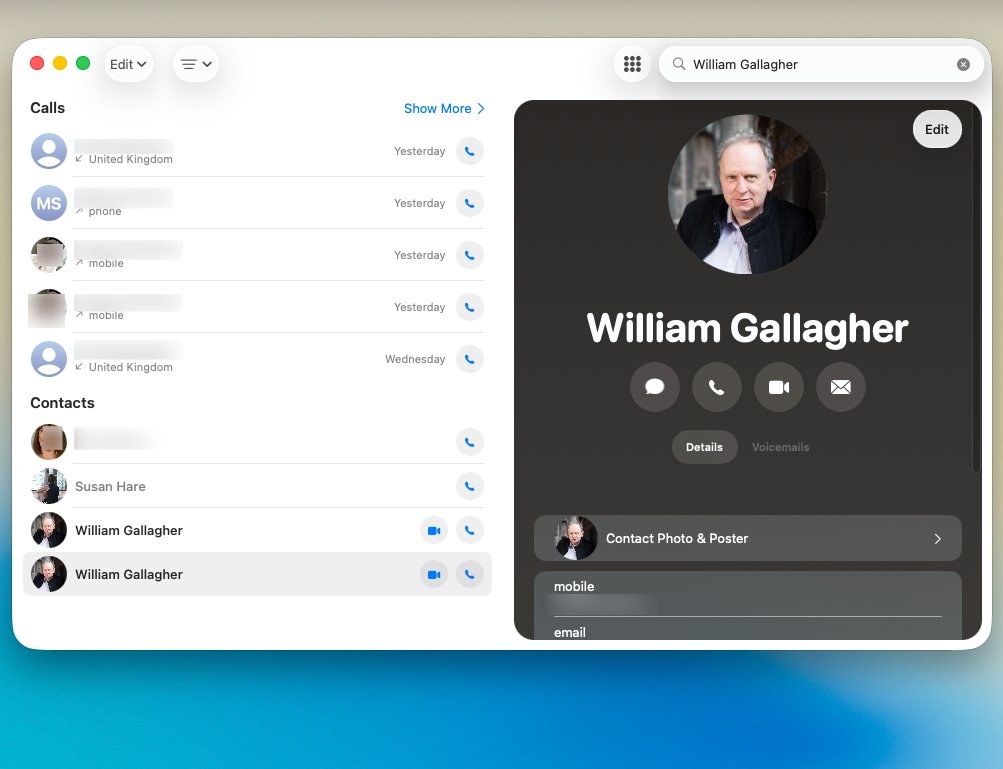 It's buggy at the moment, but when it works, you may never want to make calls any other way than on your Mac
It's buggy at the moment, but when it works, you may never want to make calls any other way than on your MacAnd it is specifically for making calls from your Mac, via your iPhone.
The first time you try it, though, you can be confused if you've ever made any form of call from the Mac before. In ����Vlog testing, for instance, Skype rose up like a ghost and tried to make the call before realising its service no longer exists.
To fix this:
- Open the Phone app
- Choose Settings
- Click on General
- Choose Phone from the Default for calls drop-down menu
With that set, being able to make actual phone calls from your Mac is an absolute boon — in theory.
In practice, the Phone app for Mac is currently very buggy. In testing, it would usually show a notification when a call came in, but not always.
For outgoing calls, sometimes it would drop the connection as soon as it was answered. It's always possible that this was an issue with the connection rather than the Phone app, but it's proven too inconsistent to be sure.
Nonetheless, when it does work, the call quality is excellent and it's actually hard to imagine going back to pick up your phone. As the beta progresses, hopefully this app will become more reliable, and as soon as it does, it will become heavily used.
There is one issue that doesn't seem likely to change since it's not truly a bug. But as yet there is no way to answer or end a call just from the keyboard.
It is possible to tell the third-party utility app Keyboard Maestro to look for the phone-is-ringing icon and then click on it. So by extension, it would be possible to have Stream Deck buttons that answer calls.
But as yet the Phone app is sufficiently unreliable that it's hard to even test out these options.
macOS Tahoe review — Shortcuts
It's also maddeningly hard to try out certain Shortcuts features to do with tab groups in Safari. Shortcuts Actions to do exactly this were actually introduced in a late version of macOS 15, but such Actions are added so rarely that it was missed until now.
The idea is that you can have a Shortcut that opens Safari and switches the browser to a specified set of tabs. So with one button, you can have all your most used leisure sites open, but when you hear the boss coming, another single button or keystroke press switches to your work sites.
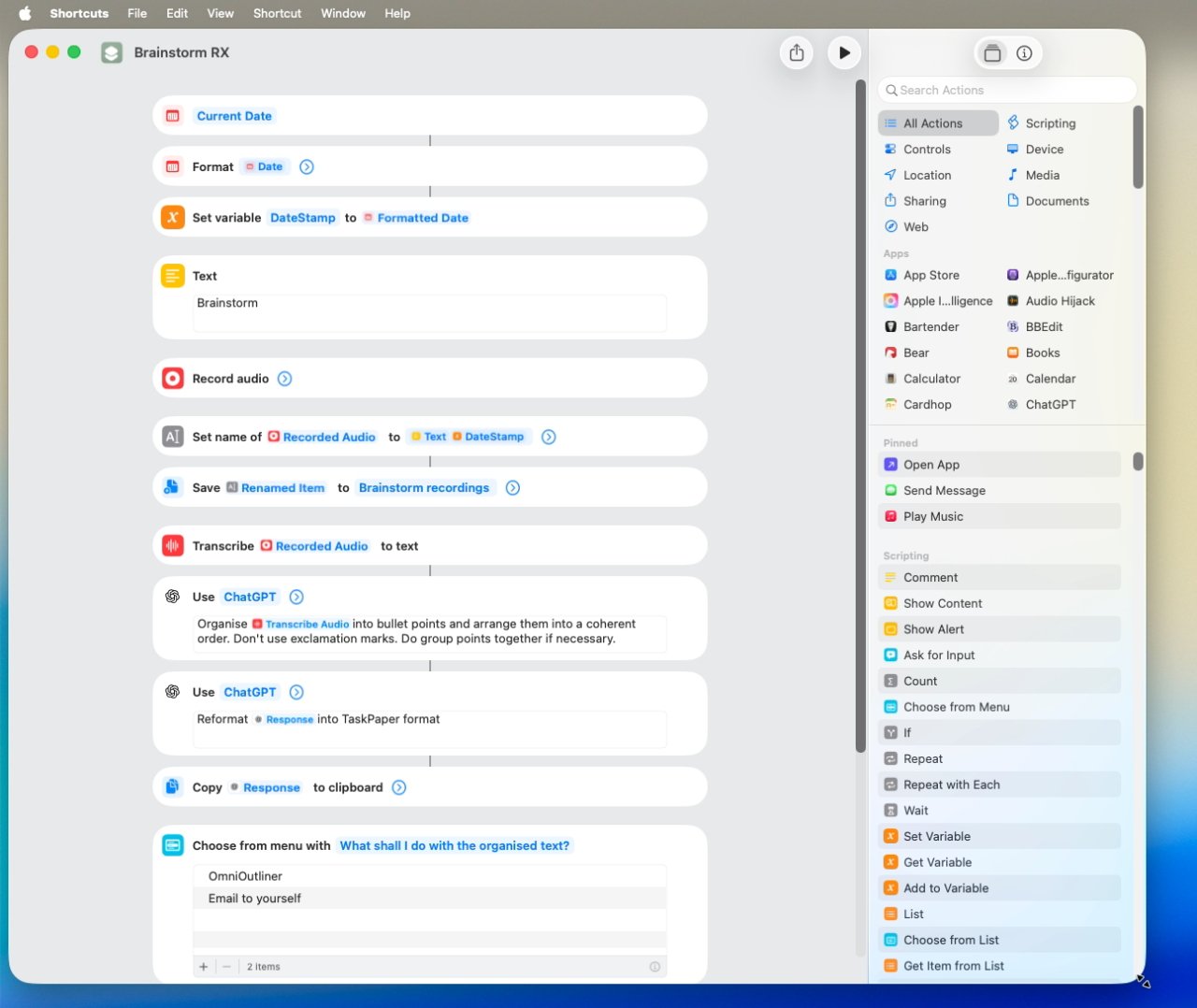 The full Shortcut for recording you speak and returning an actionable list of tasks — image credit: William Gallagher
The full Shortcut for recording you speak and returning an actionable list of tasks — image credit: William GallagherThis has been possible on the iPhone for years. That would be the iPhone where the finger that taps such a button is resting about six pixels away from Safari's own tab controls.
And it has not been possible on the Mac, where arguably tab groups are more useable — and a Shortcut would be that much more handy.
Such a set of Shortcut actions now exist, except for the small issue that they don't work. It's not a macOS Tahoe beta problem, either, as the same feature in macOS Sequoia's latest builds fails with the same "internal error."
What we do have in Shortcuts that has explicitly been launched with macOS Tahoe, and which does definitely work, is Apple Intelligence. Within Shortcuts on macOS Tahoe, you now have actions for specific Writing Tools:
- Adjust Tone of Text
- Make List from Text
- Make Table from Text
- Proofread Text
- Rewrite Text
- Summarise Text
Much, much more significant, though, is that there is also now a Shortcuts Action called Use Model.
This is the Action that gives you access to:
- Apple Intelligence on device
- Apple's Private Cloud Compute
- Extensions such as ChatGPT
For now, only ChatGPT is offered in that third extension option, but presumably alternatives such as Google Gemini will follow.
But even now, you can pass anything like text or audio into a Shortcut and have a pre-written Apple Intelligence prompt to deal with it. Your choice then is which model to use, with on-device being the most private but also the least effective because of the limits on its size.
Using Apple's Private Cloud Compute means you get full-strength Apple Intelligence using the company's secure cloud service. And then there's ChatGPT, which means you do have your prompt passed to that service, but owner OpenAI doesn't get to keep it for training.
In practice, you do get considerably different results depending on which model you use, but the choice is yours. And you can either have the Shortcut automatically use your preference, or have it ask you each time you run it.
Apple gave an example of a student using this to parse their lecture notes and compare them to an audio of the session. ����Vlog has instead created a Shortcut that listens to you ramble on for ten minutes or more, then produces a coherent, actionable list of tasks based on what you said.
macOS Tahoe review — what's coming next
The use of Apple Intelligence in Shortcuts is already working and extremely well. It's a way for users to benefit from Apple Intelligence by stringing together whole series of inputs and prompts, and it will mean Apple's AI getting more regular use.
Then it's already clear that the Phone app needs some work, and that it would be good if the Journal one saw some further care, too.
Otherwise, the most likely change that may come over the following months of the macOS Tahoe beta is a refinement of the Liquid Glass look. It's possible that some of the glass effects will be toned down before release.
But overall, the Liquid Glass redesign is here to stay. And since it comes with just a few really key Mac improvements, that's a very good thing — if your Mac can run macOS Tahoe.
macOS Tahoe review — system requirements
Apple has not release typical specifics such as the minimum RAM needed to run macOS Tahoe. But it does specify that the full operating system runs on Apple Silicon M1 Macs or later, and on certain Intel Macs.
The complete list of compatible Macs is:
- iMac (2020 and later)
- Mac mini (2020 and later)
- Mac Pro (2019 and later)
- Mac Studio (2022 and later)
- MacBook Air with Apple Silicon (2020 and later)
- MacBook Pro 13-Inch (2020, Four Thunderbolt 3 Ports)
- MacBook Pro 16-Inch (2019)
- MacBook Pro with Apple Silicon (2020 and later)
Note that this is the last year that any Intel Macs will be supported beyond security updates.
As with recent macOS updates, Intel Macs already get a more limited feature set. While this could conceivably change over the beta process, at present Intel Macs will certainly not get:
- Apple Intelligence Writing Tools or Shortcuts actions
- Live Translation
- Polls in Messages
There is a question over Liquid Glass and to what degree Intel Macs will physically be able to support it. They are unlikely to get the full redesign with its faux background distortion, but according to Reddit, Apple brought Liquid Glass to the old Touch Bar.
There is a feature that is gone from even Apple Silicon Macs right now. As of macOS Tahoe, Apple no longer supports FireWire on Macs.
Long superseded by USB-C and Thunderbolt, FireWire is still in use through various hardware adapters. If the devices it connects are essential to your work, you can't update to macOS Tahoe.
macOS Tahoe review — pros
- Radically improved Spotlight with clipboard manager
- New Phone app
- Apple Intelligence actions in Shortcuts
- Liquid Glass makes controls clearer
macOS Tahoe review — cons
- Transparent dock makes selecting apps harder
- Journal is barebones
- Shortcuts still lacks parity with iPhone in key actions
Rating: 4 out of 5
This is not a big bug-fix release, and for a while, the Liquid Glass redesign will be subverted by apps that have custom schemas — we're looking at you Slack. There are still features that have been ported from the iPhone that aren't as good as they are on the iPhone.
Apple's attention that it is paying to macOS is perhaps not what it should be. That makes sense, we suppose, based on the huge gap between the number of iPhones sold, and the number of Macs sold annually.
It is not the worst update we've seen and it is not the best.
We'll revisit this review when the update ships in the fall of 2025.
 William Gallagher
William Gallagher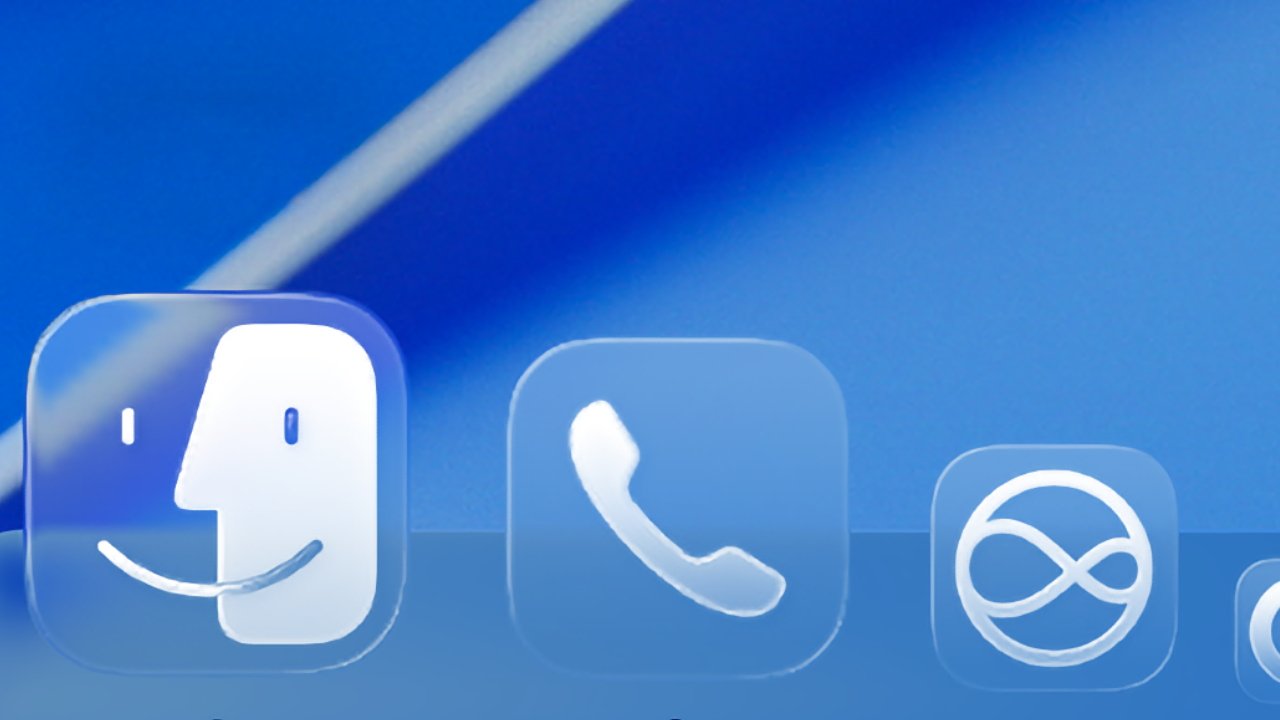
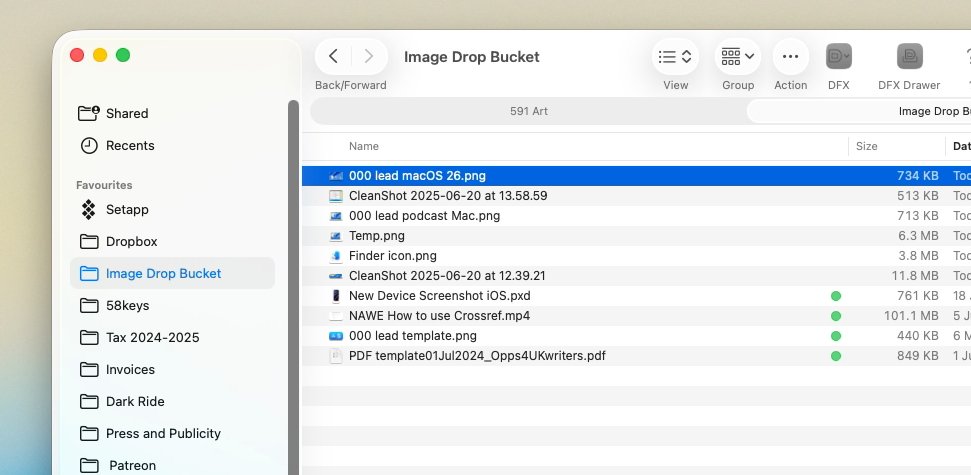
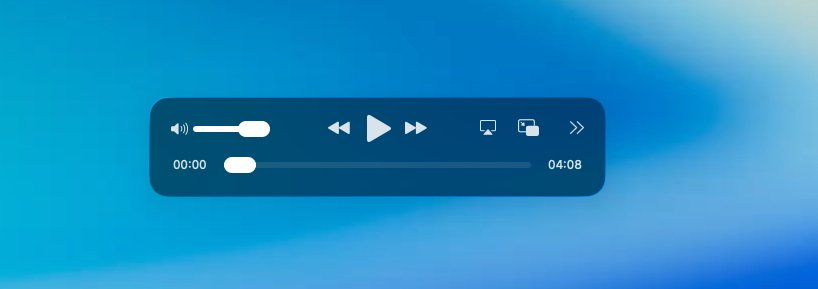
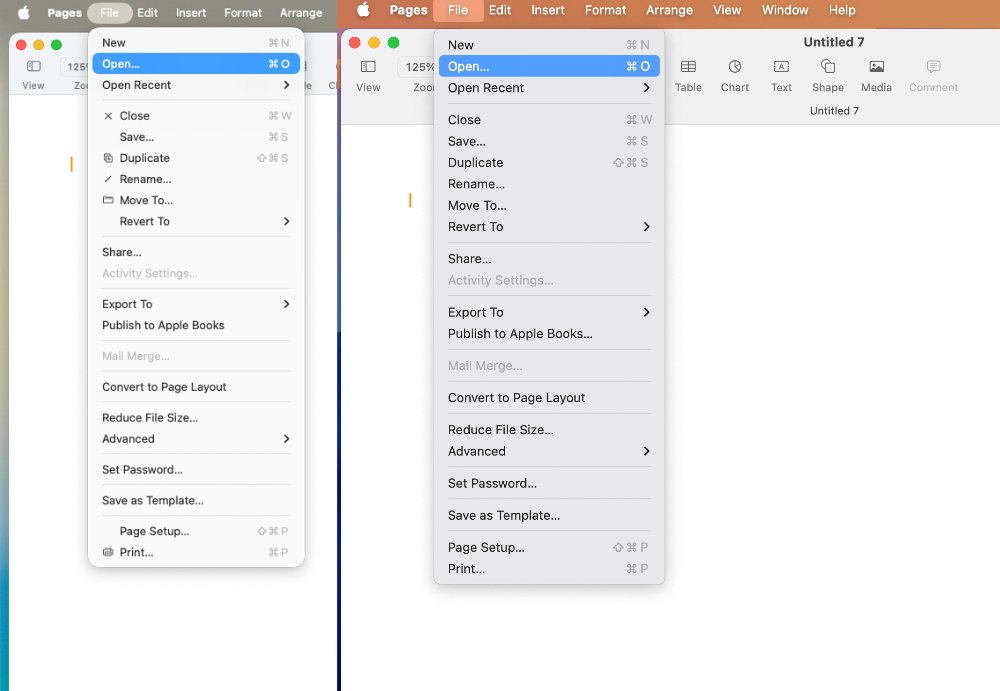
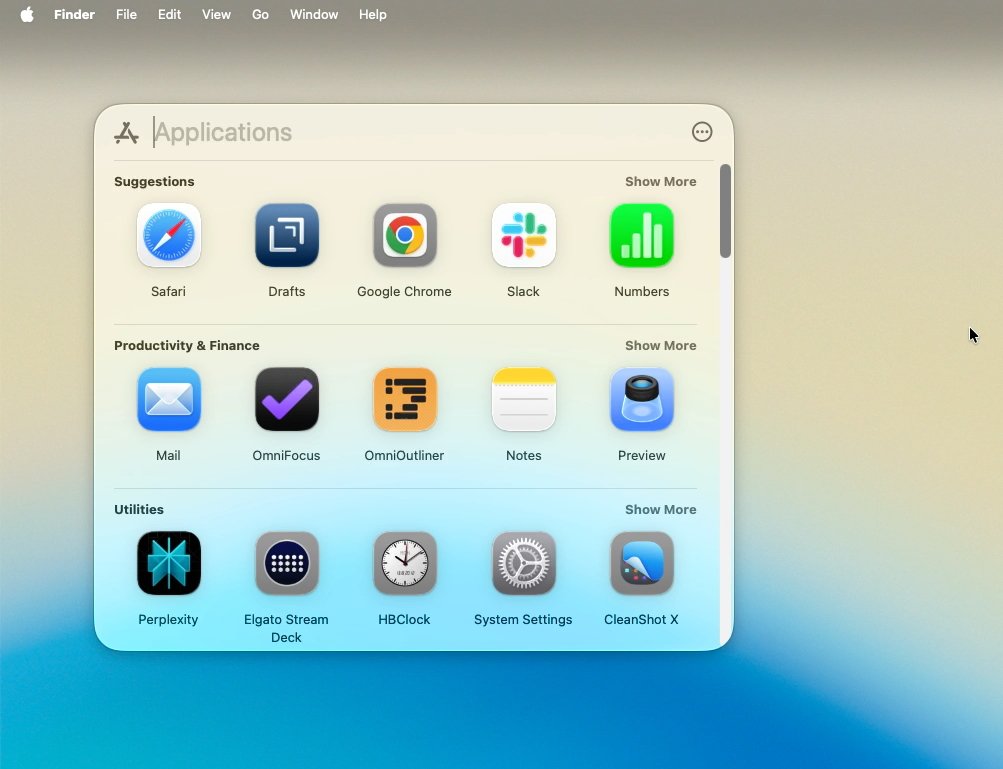
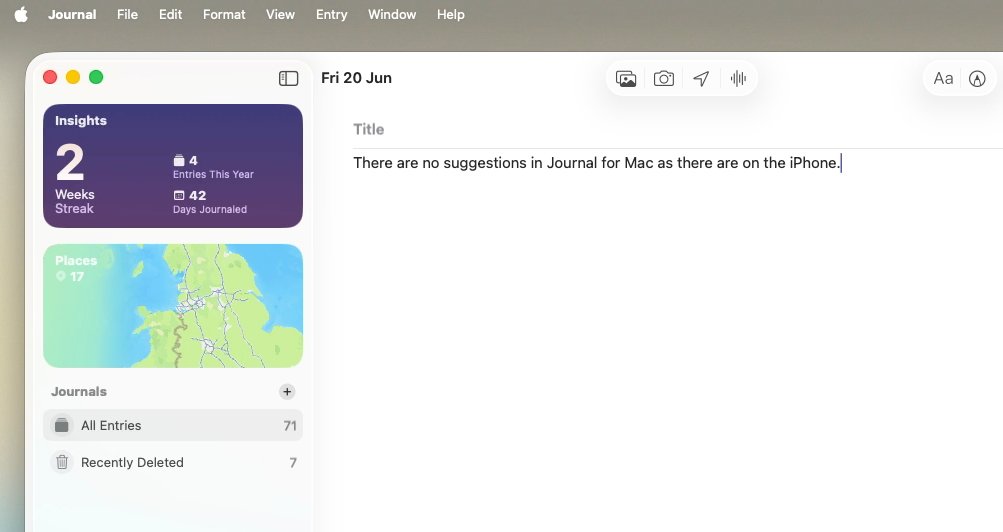
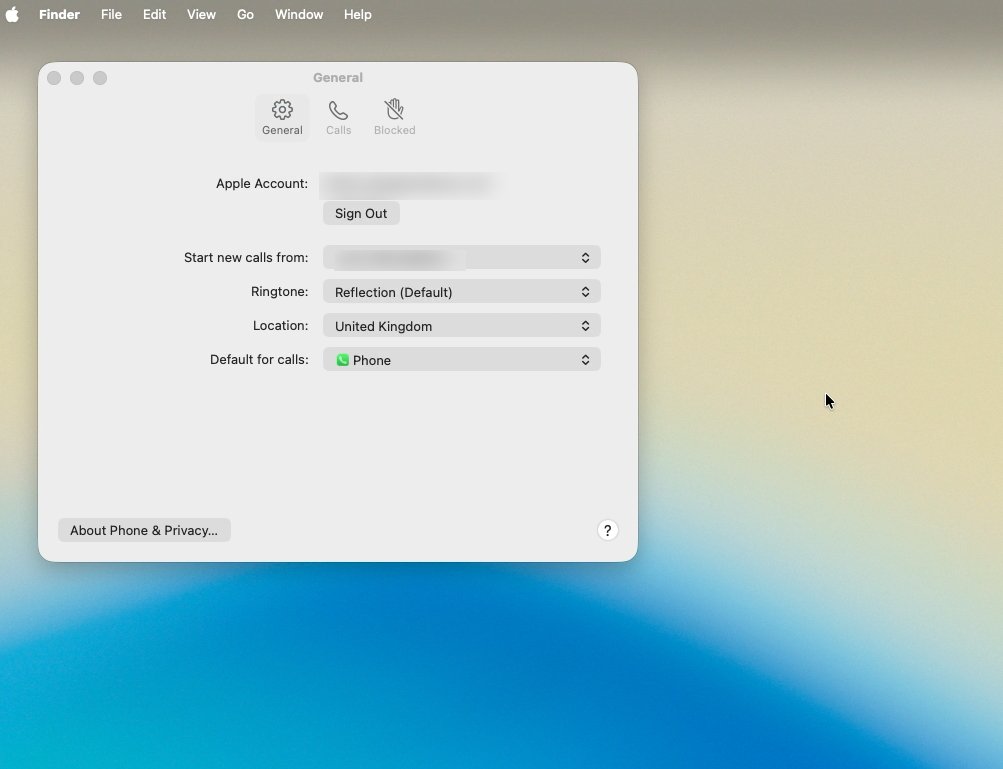


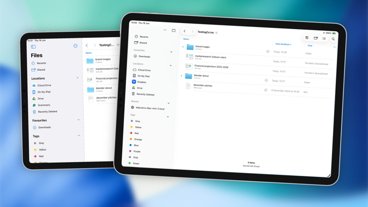
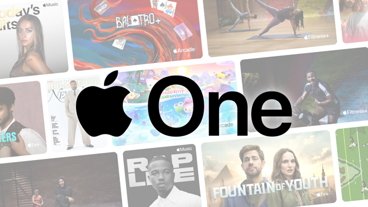
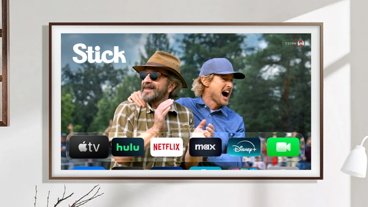



-m.jpg)


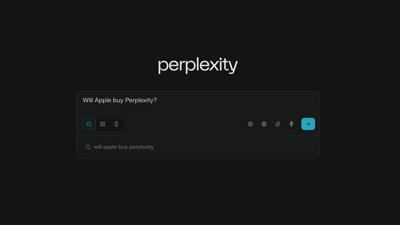
 Mike Wuerthele
Mike Wuerthele
 Amber Neely
Amber Neely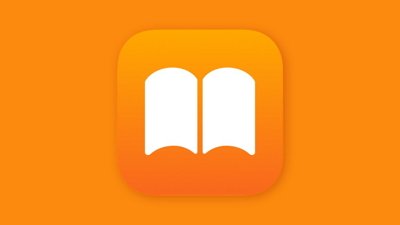
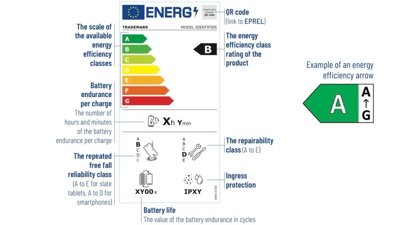
 Andrew Orr
Andrew Orr
 Andrew O'Hara
Andrew O'Hara
 Christine McKee
Christine McKee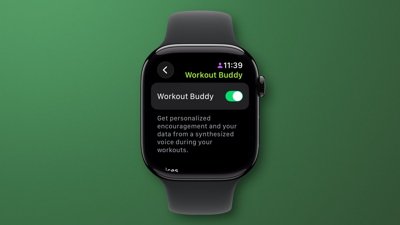

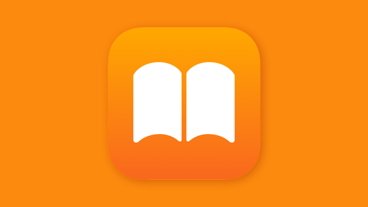

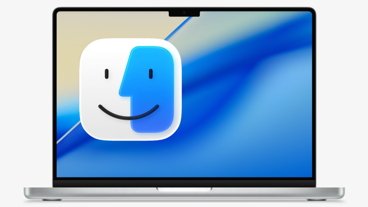
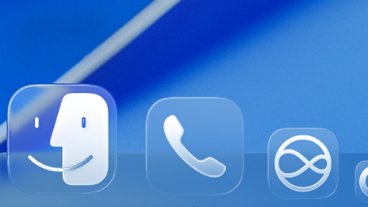



5 Comments
How is the Phone different from the current implementation? I already can make and pickup calls from MacOS
Most of the features sound fine, if you need/want them, but making the list font in Finder windows smaller? Nuh-uh, even if the spacing has been slightly expanded. That will not make finding what you want easier, particularly for anyone with presbyopia (that is, almost anyone older than about 45).
Damn kids, get off my interface.