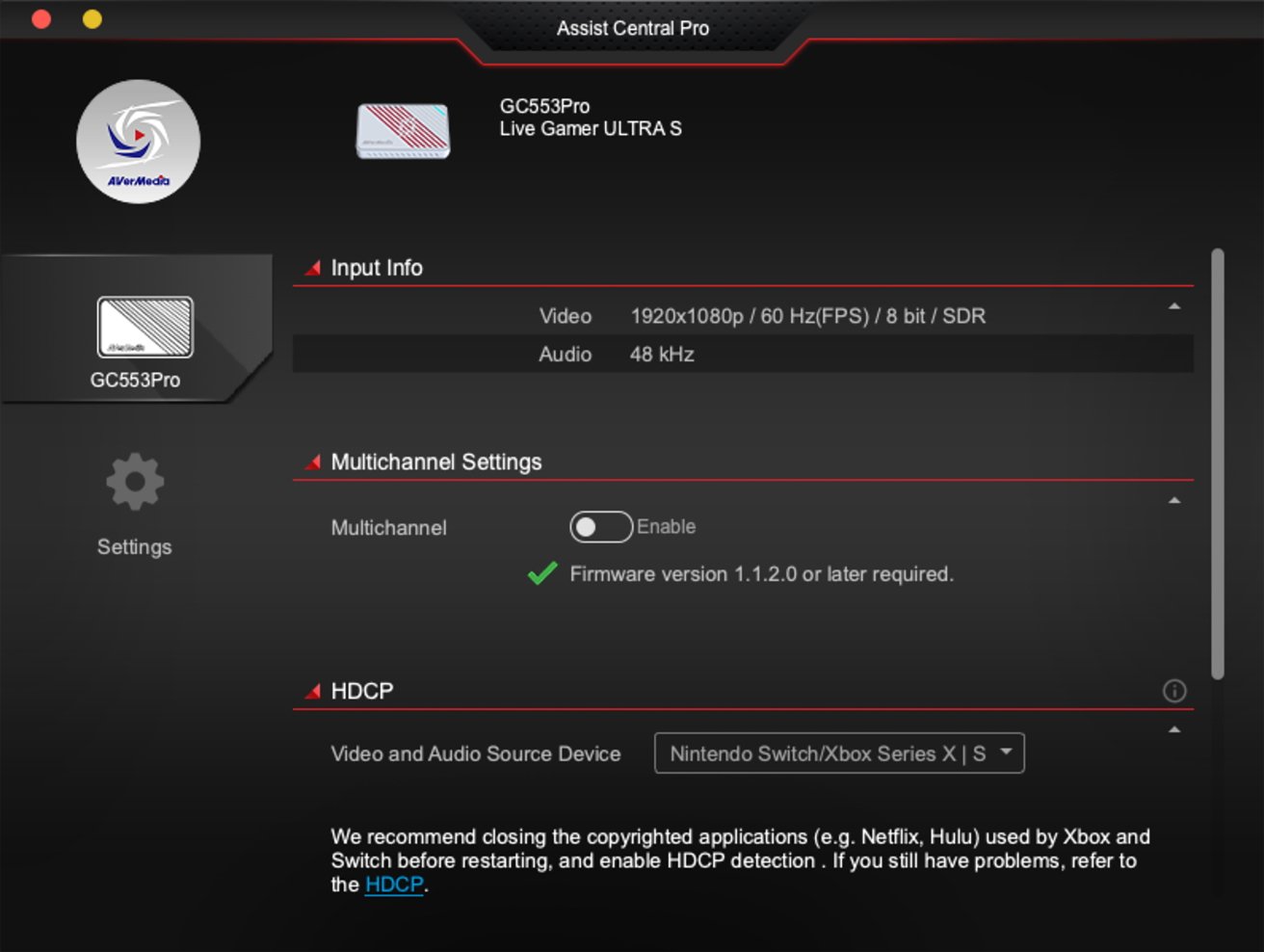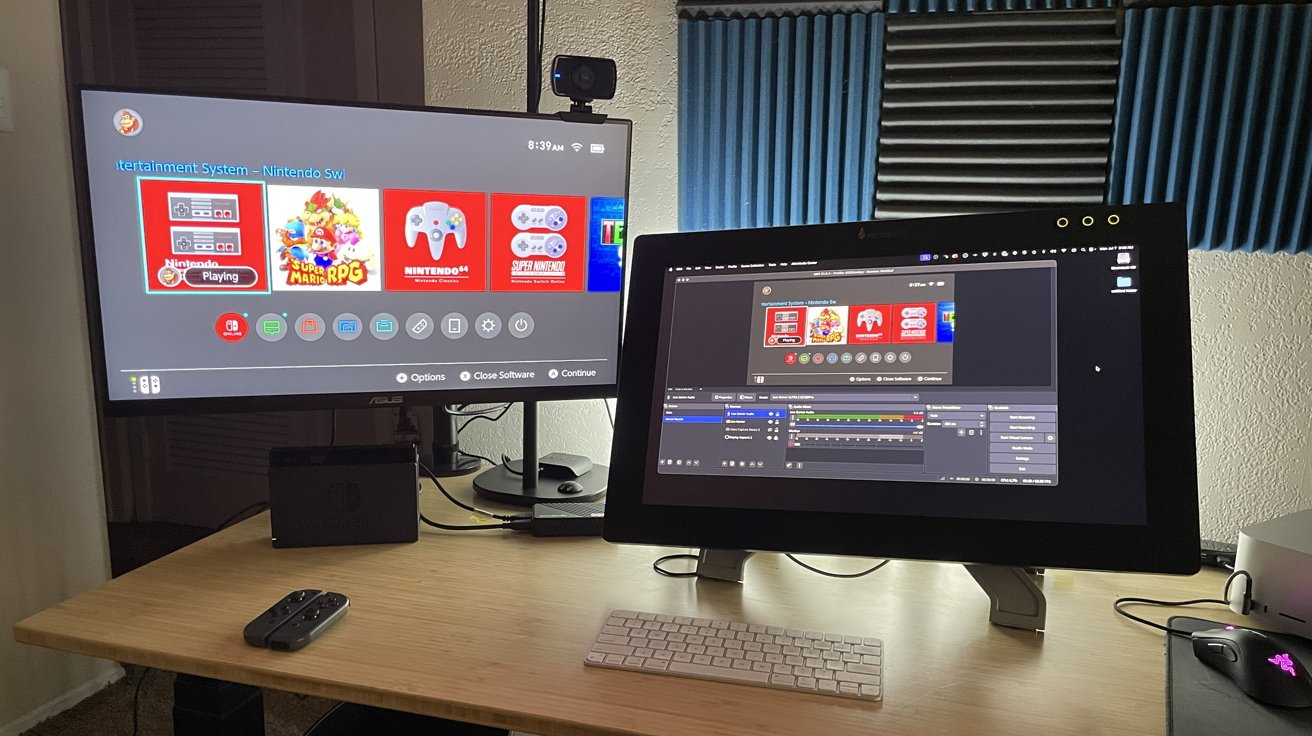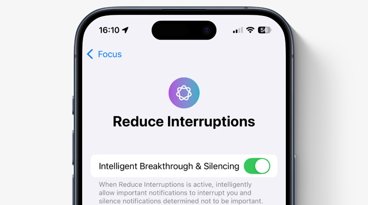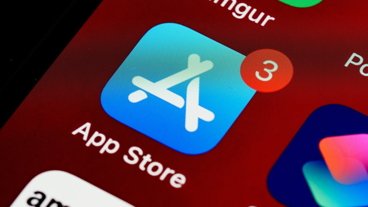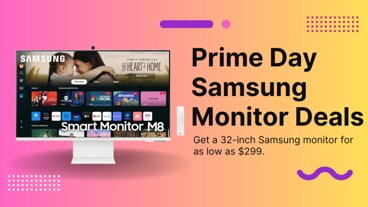The AverMedia GC553Pro tries to be a streamer's ideal video capture device, but it's not a viable option for Mac users wanting to stream on Twitch.
Live streaming is a thriving industry that offers the potential for additional income, a fan base, a community, and a connection to the world. All through the power of video games, music, crafts, and slice-of-life content to anyone, using basic equipment and a high-speed internet connection.
The pandemic years in 2020-2021 saw platforms like Twitch and YouTube burst with countless new accounts. Burgeoning streamers took to live streaming to pass the hours in lockdown and isolation away from public spaces, with the number of active accounts on both platforms growing exponentially.
For many, live streaming is a hobby or pastime, with full-time careers proving difficult to maintain. But the growth of the industry overall during the pandemic created a cottage industry aimed at catering to the equipment and software for streaming.
In the early days of this industry, the prohibitive cost of entry stood as a barrier for hobbyist streamers and full-time career streamers. However, in recent years, the cost of streaming hardware and software has lowered to allow more streamers to improve the quality of their content.
AverMedia is one of the companies with a history of offering audio and video equipment aimed at video conferencing and streaming. That includes a variety of webcams, capture cards, microphones, and headphones.
The 4k capture card is one of their recent releases, and it was put through its paces in a Mac-specific environment.
AverMedia GC553Pro Review: Specifications
- Connections: 2 x HDMI 2.0, 1 x USB-C
- Max passthrough: 4K60
- Max capture: 4K60 HDR VRR
- Audio output: 5.1
- Dimensions: 112.6 x 66.2 x 26 mm (4.4 x 2.6 x 1 inches)
- Weight: 99g (3.5 ounces)
AverMedia GC553Pro Review: Inside the Box
The GC553Pro is an HDMI capture card that AverMedia advertises as powerful and cost-effective, with 4K60 HDR/VRR, 240FPS, RGB24, VRR pass-through, ultra-wide monitor support, and 5.1 immersive surround sound.
The GC553Pro arrived in a single box with the GC553Pro unit, a single HDMI 2.0 cable, a single USB-A to USB-C cable, and a quick start guide.
AverMedia GC553Pro Review: Quality and Features
Out of the box, the GC553Pro is a small, rectangular unit with a simple appearance and construction that carries a nice little cyberpunk-style detai. Grooves cut into the surface reveal a swatch of deep red and the company logo.
The GC553Pro is sold in either black or white for the exterior case, with the red interior and logo remaining the same in either option.
The HDMI input and output ports reside on one side of the GC553Pro. The USB-C port resides on the opposite side.
That's it for ports, as there is no external AC port or plug required with the GC553Pro. This is a nice feature for cable management and clean workspaces in mind.
Unsurprisingly, AverMedia offers proprietary software in the form of the AverMedia Assist Central Pro, for basic setup and firmware updates, and the AverMedia Streaming Center.
The Streaming Center is their in-house streaming software, similar to Streamlabs and OBS. While clean in its presentation, it presents issues for Mac and Windows users.
AverMedia GC553Pro Review: In Use
For testing in a Mac environment, I used my current workspace setup:
- Mac Studio (2022) - Apple M1 Max
- Xencelabs 24 Pen Display (primary display)
- ASUS VY279 Display (Secondary display)
- Nintendo Switch 1
- Streamlabs OBS
- OBS Studio (after failed Streamlabs attempt)
Setup out of the box is incredibly simple from a basic use standpoint: Plug one HDMI 2.0 cable into the input and your console and plug a second HDMI 2.0 cable into the out/passthrough and your display.
Then plug the USB-C to USB-A into your computer, and you're connected at the most basic level. I used my ASUS secondary monitor to capture a Nintendo Switch.
The Assist Central Pro recognized the connection to my Mac, presented the option to update the GC553Pro firmware, and gave me the chance to tinker with settings like the Multichannel. It is basic, but it works well enough.
I typically use Streamlabs OBS to stream from my Mac Studio. After updating the firmware on the GC553Pro and setting up the Nintendo Switch capture, I encountered problems.
I could not capture any sound from the Nintendo Switch at all. I checked every setting and could not get the audio from the console to function or appear as an option in Streamlabs.
Hours were spent on the problem, researching YouTube videos, installations, Reddit posts, and everything possible to make it work out of the box. But everything failed.
To be thorough, OBS Studio was installed on the Mac Studio and the setup test was run again. Everything was working as intended for capture, recording, and streaming at a basic level.
I say basic level because plugging the GC553Pro directly into your computer will provide basic/lower settings by default. If you want to adjust or use higher settings for the ultrawide resolutions AverMedia touts with the GC553Pro, you must use the Streaming Center software to do so.
A deep search of the AverMedia website for the Mac version of the AverMedia Streaming Center software was fruitless. A link to the Mac version was dead, and AverMedia also no longer supports a Mac version of its proprietary streaming software.
This is a deal breaker for Mac users.
No Mac Streaming Center software means no adjustment options or full functionality for the GC553Pro on Mac. You would be paying around $150 for effectively half a capture card, and that is not good value at all.
I did run a full test on a Windows PC as well, utilizing the same Nintendo Switch and the AverMedia Streaming Center software. Under those conditions, everything ran perfectly.
Everything worked for capturing, recording, and streaming under Windows. While the software is not incredibly intuitive, it works and allows you to take full advantage of the GC553Pro features.
This trend of gatekeeping functionality behind proprietary apps or software is not a good one to deal with. While the box and blurb say the GC553Pro is Mac compatible, this is only true at a basic level.
The GC553Pro takes advantage of HDMI 2.0 ports for the input and the passthrough. This is an excellent feature that allows you to get the most out of 4K at 60 fps and the VRR support means less tearing while playing.
AverMedia GC553Pro: Not a great Mac streaming option
When the GC553Pro works as intended, it is a good capture card. But only if you are a PC user.
Having experience with streaming myself, I was keen to take a new capture card out for a test drive. I have a catalog of console games I would like to play on Twitch, and I hoped this would be a good option for me.
The result was, it wasn't if I used my Mac Studio.
With so many Mac users in creative spaces looking to stream their creative process or games, the GC553Pro would be an excellent option. If only it didn't lock full function behind a Windows-only app.
AverMedia GC553Pro: Pros
- Small workspace footprint
- Dual HDMI connections for input and passthrough
- Reasonable price for Windows users
AverMedia GC553Pro: Cons
- Full settings locked behind proprietary app
- No Mac support for proprietary app
- Does not work with all streaming software
Rating: 2.5 out of 5
Where to buy the AverMedia GC553Pro
The GC553Pro is available in the AverMedia online store . It is also available on Amazon, priced at for Prime members.